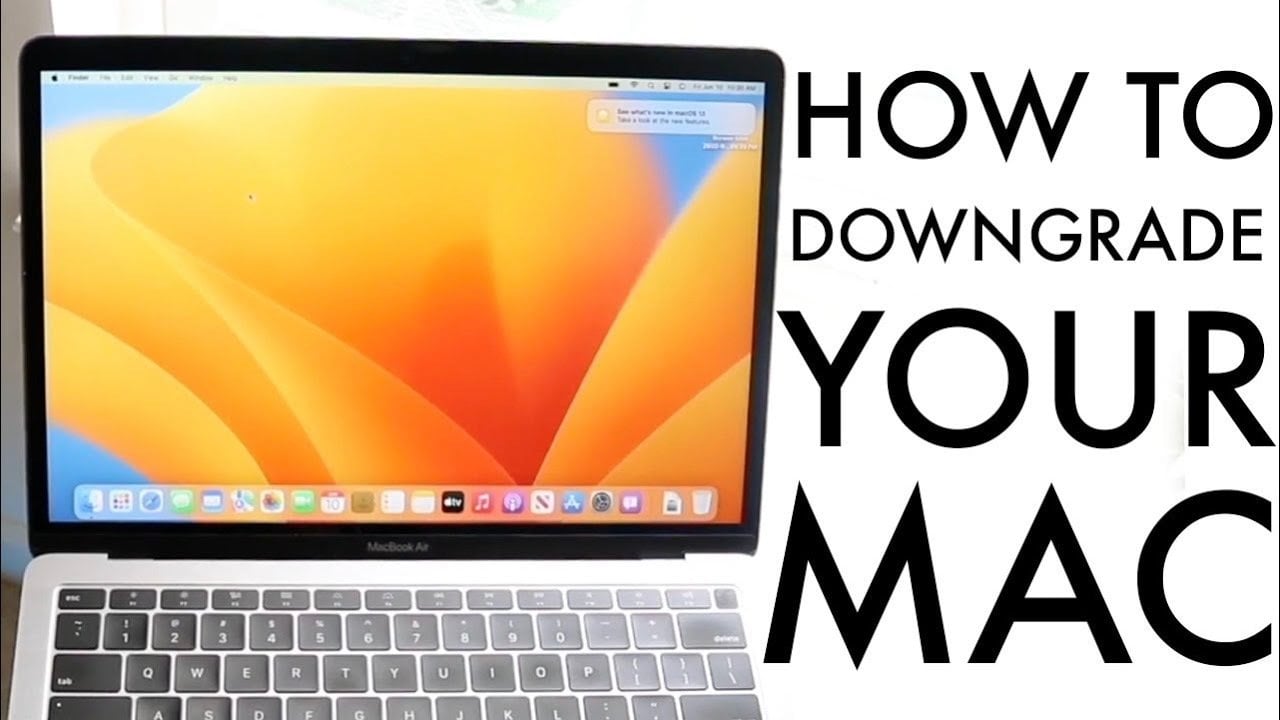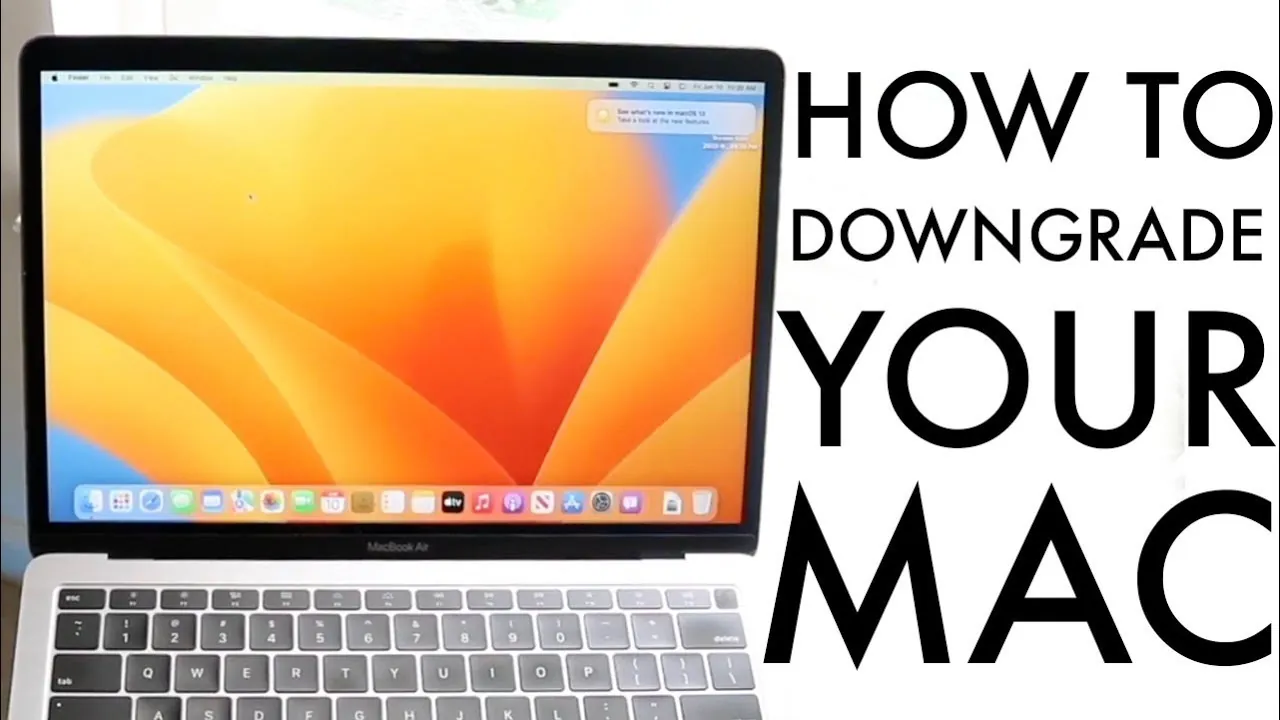
Downgrading macOS may seem like a daunting task, but with the right approach, it becomes a straightforward process. Whether you are addressing compatibility issues, restoring stability, or reverting to a familiar system environment, this guide will walk you through the steps to reinstall the original macOS version that came with your Mac using the internet recovery method. By following these instructions, you can safeguard your data and ensure a seamless transition. The video below from Simple Alpaca shows us how this is done.
Why Downgrade macOS?
There are several practical reasons why you might need to downgrade macOS. Newer macOS versions, while offering enhanced features, can sometimes introduce compatibility issues with older software or hardware. Legacy applications, critical workflows, or specific tools may function more reliably on earlier macOS versions, which often provide greater stability for certain use cases. However, downgrading requires careful planning to avoid data loss and ensure the process is executed smoothly.
Preparation: Back Up Your Data
Backing up your data is a critical step before downgrading macOS. The process involves erasing your Mac’s drive, which will delete all files, applications, and settings. Proper preparation ensures that your important data remains secure and can be restored after the downgrade. Here’s how to prepare effectively:
- Time Machine Backup: Use Time Machine to create a comprehensive backup of your Mac. This allows you to restore your files, applications, and system settings after the downgrade.
- External Storage: Save essential files, documents, and media to an external USB drive or cloud storage as an additional precaution.
- Power Supply: Ensure your Mac is fully charged or connected to a reliable power source throughout the process to prevent interruptions.
Steps to Downgrade macOS
The internet recovery method is a reliable way to downgrade macOS to the version originally shipped with your Mac. Follow these steps carefully:
- Step 1: Shut down your Mac completely.
- Step 2: Boot into recovery mode.
- For Intel-based Macs: Hold Command + R during startup until the Apple logo or a spinning globe appears.
- For Apple Silicon Macs: Press and hold the power button until the startup options screen appears, then select Options and click Continue.
- Step 3: In recovery mode, open Disk Utility. Select your Macintosh HD drive, then click Erase. Choose the appropriate format (usually APFS or Mac OS Extended) and confirm to erase the drive.
- Step 4: Exit Disk Utility and return to the macOS Utilities menu. Select Reinstall macOS to proceed with the installation process.
- Step 5: Connect to Wi-Fi to enable internet recovery. Your Mac will download and install the macOS version that originally came with your device.
Reinstallation Process
Once the reinstallation begins, follow the on-screen instructions to complete the setup. The process duration depends on your internet speed and the size of the macOS installation file. It is crucial to keep your Mac connected to a power source throughout to avoid interruptions. After the installation is complete, you can restore your files, applications, and settings from the Time Machine backup or external storage.
Key Considerations
While the internet recovery method is effective, there are several important factors to keep in mind to ensure a successful downgrade:
- Original macOS Version: This method reinstalls the macOS version that originally shipped with your Mac. If you need a specific version, consider creating a bootable USB installer.
- Alternative Methods: Using a bootable USB drive or a Time Machine backup can sometimes be faster or more convenient, depending on your situation.
- Data Backup: Since the process involves erasing all data on your Mac, creating a backup beforehand is essential to avoid permanent file loss.
- Compatibility: Ensure that the macOS version you are downgrading to supports your current hardware and software requirements.
Final Thoughts
Downgrading macOS is a practical solution for addressing compatibility challenges or restoring a stable system environment. By thoroughly preparing, backing up your data, and following the outlined steps, you can successfully reinstall the original macOS version on your Mac. Whether you are troubleshooting issues or optimizing your workflow, this guide provides the clarity and confidence needed to navigate the process with minimal disruption.
Browse through more resources below from our in-depth content covering more areas on Downgrade macOS.
Source & Image Credit: Simple Alpaca
Filed Under: Gadgets News
Latest Geeky Gadgets Deals
Disclosure: Some of our articles include affiliate links. If you buy something through one of these links, Geeky Gadgets may earn an affiliate commission. Learn about our Disclosure Policy.