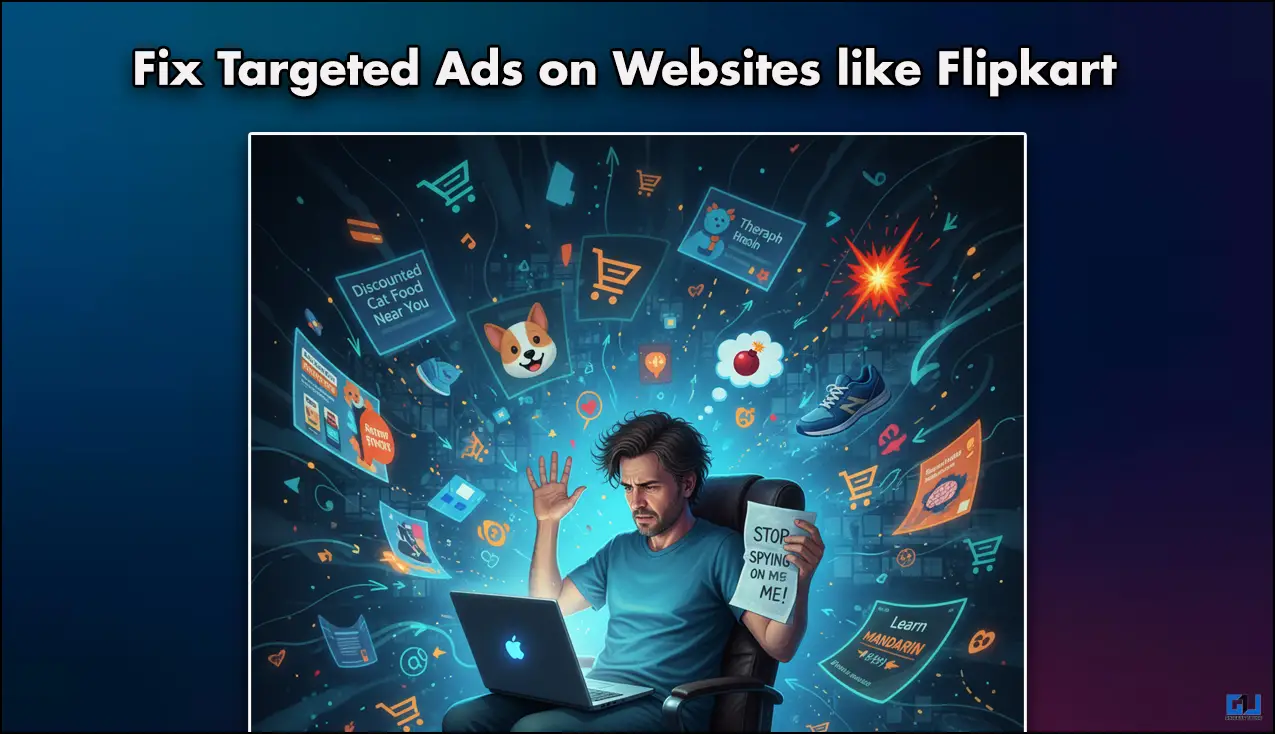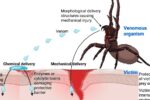- Now, the ad was brilliant, it was placed on the search bar, so every time I had to find a product, I had to first erase the brand that was on the ad, and then type in.
- After doing some research, I found out that I had accidentally saved a search result on the Flipkart website using the extension, and LastPass was doing exactly what I had asked it to do.
- Now that I knew that the LastPass Chrome extension was causing this ad to appear again and again, I knew what I needed to do.
Targeted ads are the worst. I was witnessing the same ad for years, which was also on Flipkart. Yes, the ad was curated in a way that it was only visible to me when I opened Flipkart to shop. Now, the ad was brilliant, it was placed on the search bar, so every time I had to find a product, I had to first erase the brand that was on the ad, and then type in. I had no idea as to why this was happening, and I even checked my cookies and privacy settings. I was able to fix it and will share it with all of you in this article, so read on.
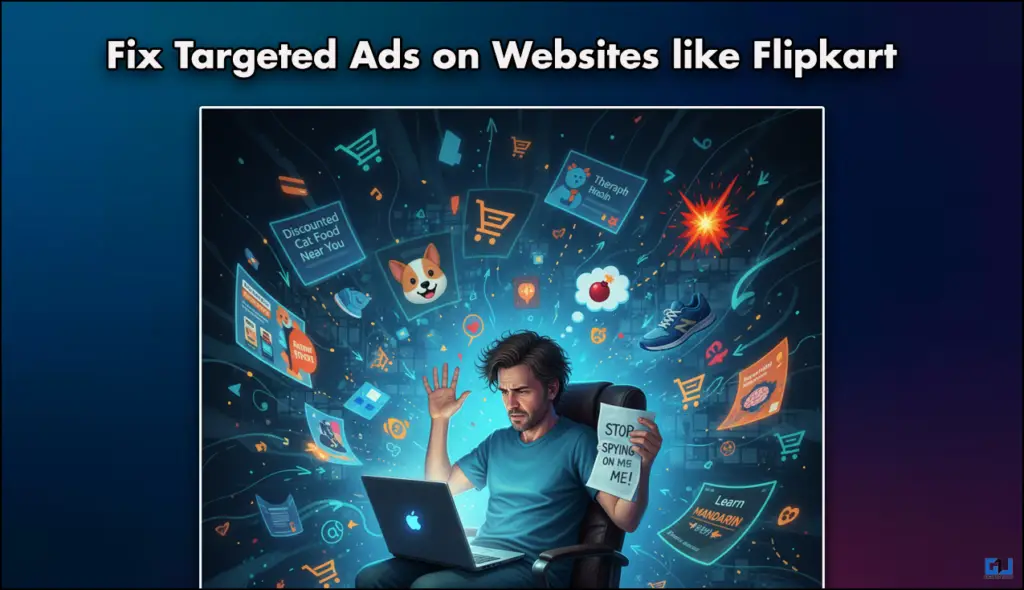
Targeted Ads in Flipkart
Here’s some context for what happened. For the past seven years, whenever I opened Flipkart on my computer, it would autofill the word “goqii” in the search bar. For all this time, I thought it was some promotion by Flipkart, and I used to ignore it. But that changed yesterday when I saw a familiar logo in the search bar, which was too suspicious.
Turns out that the Lastpass extension, a popular password manager, had saved some cookies of a GoQii search result from way back when, was the culprit. After doing some research, I found out that I had accidentally saved a search result on the Flipkart website using the extension, and LastPass was doing exactly what I had asked it to do.
If you also face a similar issue, here’s how you can disable it:
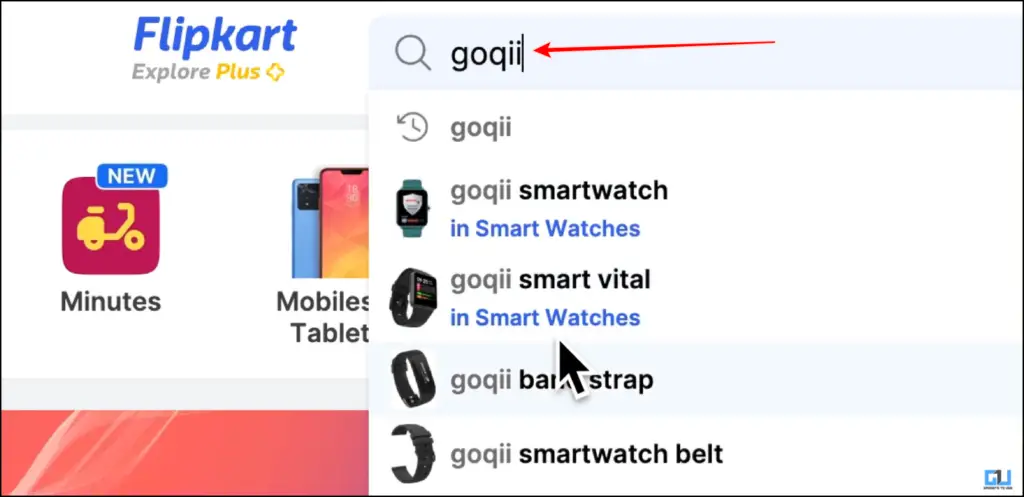
Remove Targeted Ads
Now that I knew that the LastPass Chrome extension was causing this ad to appear again and again, I knew what I needed to do. Here are the steps to remove cookies from such extensions.
1. On the Flipkart page, click on the site information icon.
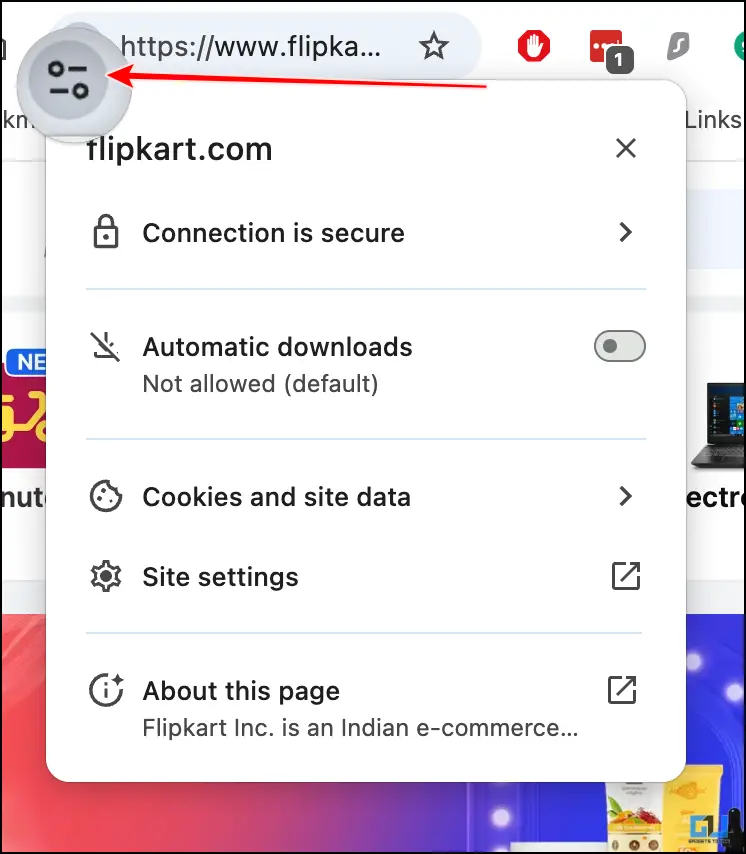
2. From the pop-up menu, click on Cookies and Site data.
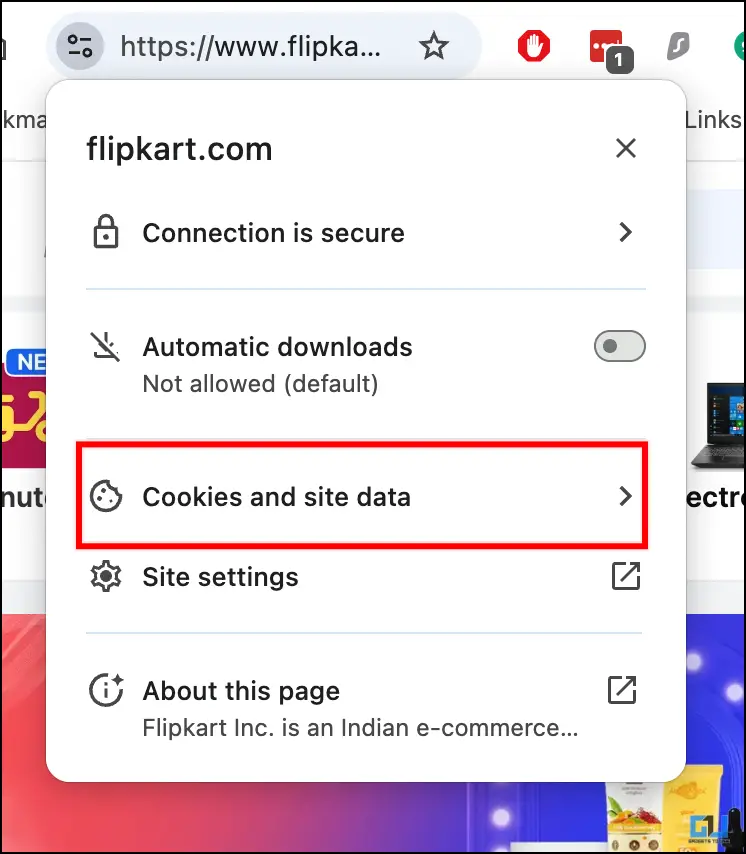
3. In the next menu, click on Manage on-device site data.
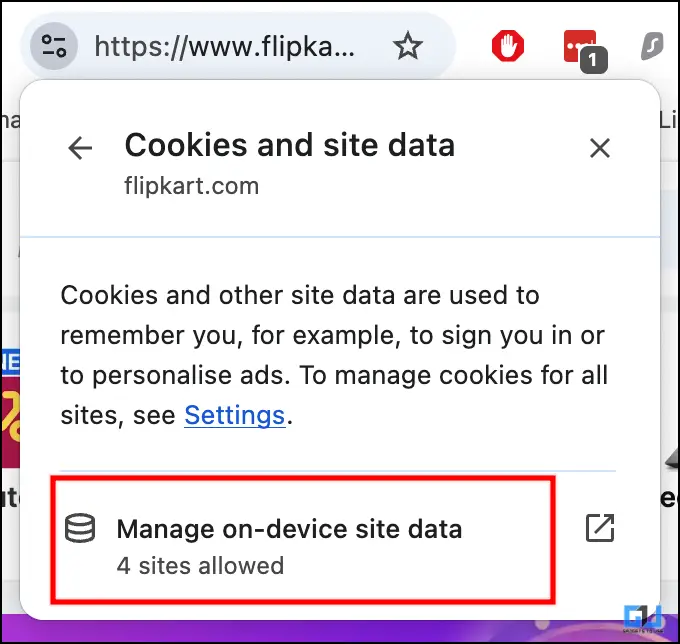
4. Then, from the next window, you can remove access to any site you do not want by clicking on the Delete icon.
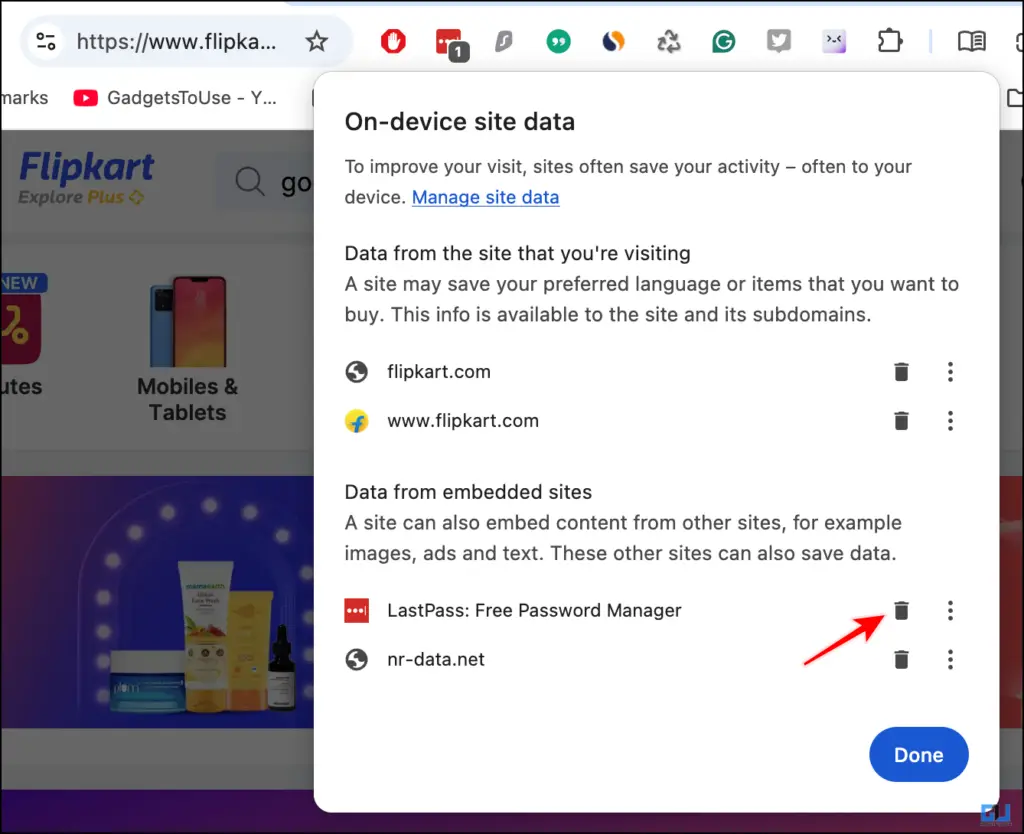
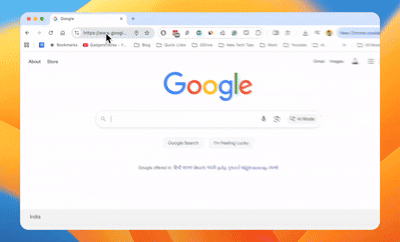
How the targeted ad works.
FAQs
Q. How can I stop random ads on my feed?
You can install a good Ad blocker extension on your Chrome browser. You can check out AdBlock, it is a free extension that can block out most of the ads for you.
Q. How to turn off targeted ads?
To turn off targeted ads, you have to log in to your Google account, head over to My Ad Center, and then toggle off the Personalized ads option.
Wrapping Up
In this article, we have talked about a different kind of targeted ads that use your Chrome extensions to target you. This means even if you switch devices and delete all the relevant data, the ad will still be there. So we found a fix and have discussed it in this article.
You may also like to read:
Have any questions related to our how-to guides, or anything in the world of technology? Check out our new GadgetsToUse AI Chatbot for free, powered by ChatGPT.
You can also follow us for instant tech news at Google News or for tips and tricks, smartphones & gadgets reviews, join the GadgetsToUse Telegram Group, or subscribe to the GadgetsToUse Youtube Channel for the latest review videos.
Was this article helpful?
YesNo